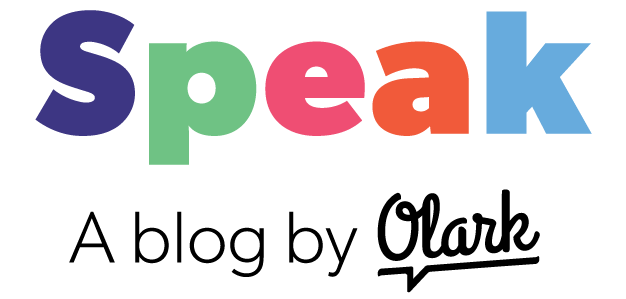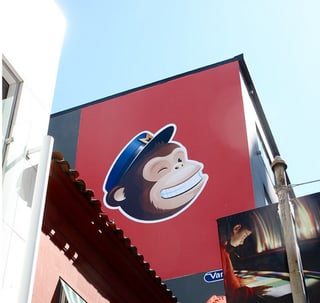 If you've ever had a chat with a customer and thought, "I need to make a mental note to follow-up with this person" then today's integration announcement is going to prove quite useful.
If you've ever had a chat with a customer and thought, "I need to make a mental note to follow-up with this person" then today's integration announcement is going to prove quite useful.
Today we've launched the Olark Live Chat and MailChimp integration.
Now you can add customers in a chat to a designated email list in Mailchimp with a short and simple chat command. Additionally, you will be able to easily follow up after each chat using the pre-chat survey data provided by your visitors.
Let's take a look!
How does the Olark Live Chat and MailChimp integration work
Our MailChimp integration works like this -- after a user comes and chats with an operator, the operator can use “!trigger mailchimp” to quickly subscribe the user to the MailChimp mailing list that you've matched with your Olark account.
For the data transfer to happen between Olark and MailChimp you'll need to have an email and a name associated to them already in your MailChimp database. You can gather name and email by enabling pre-chat survey (login and go to settings to turn your pre-chat survey on) or use the !email command mid-conversation. Alternatively, if the visitor is already logged into your system, you can use our API to update their info in chat, which will then push from Olark to MailChimp."
[If we don’t have an email or name for the visitor, Olark will show an error message to the operator.]
And when a chat conversation begins, Olark will look for an existing customer record in MailChimp. If one is present, your operator will receive a link to quickly retrieve the customer's existing email subscriptions.
We currently send the following fields to Mailchimp when subscribing a customer:
- Visitor email
- Visitor’s name (first and last)
- IP Address
- Latitude/longitude -- based on our IP geolocation
We took this integration one step further to provide your team with added context. When your team subscribes a customer in a chat to MailChimp list, Olark adds a note to their contact record with the link for the current transcript. This way anyone on your team can look into the contact record and understand why a customer was added to a specific list.
How do I use Olark and Mailchimp?
Once a contact is imported, you can filter your user list based on your customers’ behaviour and send them the right messages at the right time in the right place by email.
Have a chat asking about seasonal promotions, training on your prouct, or customer case studies of users like them? Adding these contacts to your MailChimp list will ensure your customers are receiving the product updates or monthly newsletters that matter most to their business.
Olark and MailChimp then can be used as part of a complete marketing campaign. For example -
Let's say you send out you a promotional email from MailChimp, and direct subscribers to a landing page where they can sign up for the promotion. You can install Olark Live Chat on that landing page only (as opposed to your entire website) and make a new list in MailChimp specifically for people who chatted on the landing page for the promotion.
Now - cross reference your list of people who chatted on the landing page against your form submissions from the page. If you can identify the people who had a chat but didn't complete the form, you could use MailChimp to send them a targeted follow-up email in a week and try to get them to sign-up again.
More martech integrations from Olark Live Chat
To get started with the Olark and MailChimp integration today, go to the Olark integrations portal to turn it on:
As we've mentioned before, this is just the start for Olark MarTech integrations. Now that our HubSpot and MailChimp integrations are live, we'll turn our attention to even more great tools that you can link Olark to get the full power of live chat software on your website.
Got a platform that you wished we would integrate with? Let us know! We'd love to hear from you.