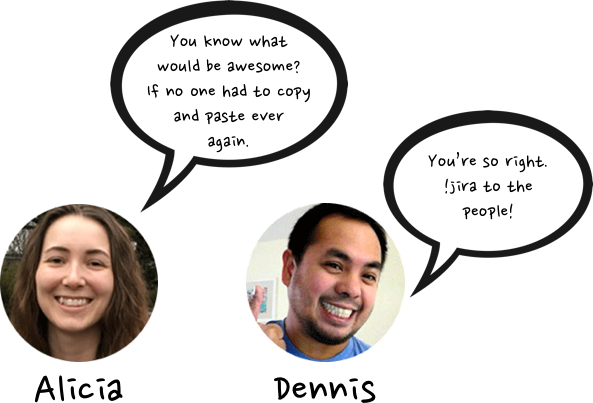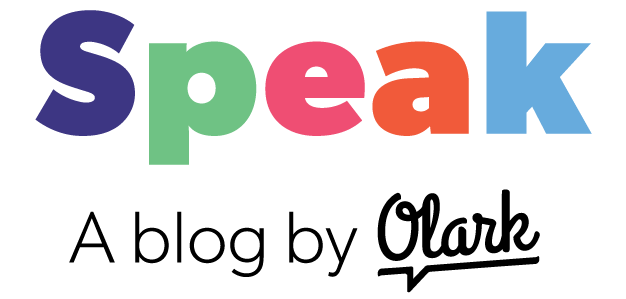We’re thrilled to announce that it’s now possible to create detailed JIRA tickets straight from the Olark chat console! Just enable the integration and use the !jira command to send customer bug reports and feature requests straight to the waiting arms of your engineering team.
Our very own Olark Triage team has been testing the JIRA integration for the past few months, so we thought we’d give you a glimpse into their experience and the pain points this new feature has solved for them. Read on for the epic tale of Team Triage, the Dragon Copy-and-Paste, and the Sword of !JIRA.
|
The JIRA-Olark integration is only available for paid Olark accounts. Upgrade your free account, or sign up with a 14-day free trial, to try it out! |
Our brave protagonists: The support engineers of Triage
Here at Olark, we have a small but mighty team that we call Triage. Triagers are our support engineers, and their duties include:
- Fixing minor bugs
- Helping product teams prioritize major bugs
- Tracking and prioritizing customer feature requests
- Building internal tools
- Managing our help center documentation
Needless to say, Triage is busy! Would you believe there are only two of them? Meet Alicia and Dennis, the valiant warriors who handle all of the above with time left over to #Chill:

Our villainous enemy: The Dragon Copy-and-Paste
A big part of Alicia and Dennis’ job is making sure that our customers’ suggestions and bug reports—many of which come in through live chat—are either resolved on the spot, or handed off to our product team with all the information they need to respond appropriately.
The Triagers use JIRA, Atlassian’s popular project management software, to track the issues they’re working on. Our product engineers use JIRA, too, which makes it easy for Alicia and Dennis to share information with the product team.
But earlier this year, Triage had a problem—it was not easy to share information between chat transcripts and JIRA. Here’s what that workflow looked like:
- Chat agent chats with a customer who has a feature request or bug report, and uses the !tag command to add a “triage” tag to the chat.
- The chat transcript is sent to our help desk software, Help Scout, where an automated rule identifies the “triage” tag and filters the transcript into the Triage inbox.
- Alicia or Dennis opens up the transcript in Help Scout, creates a new ticket in JIRA, and manually copies and pastes information from the transcript into the ticket.
- Our heroes repeat Step 3 again. And again. For every transcript. By the time they finish, more chats have occurred, and a fresh batch of bug reports and feature requests have re-filled the Help Scout inbox.
This clunky workflow kept things running, but it led to a lot of frustration:
- Alicia and Dennis were frustrated because they were spending too much time cutting and pasting, and too little time actually handling the problems customers reported.
- Product engineers were frustrated because Alicia and Dennis, in their haste to get the cutting and pasting over with, weren’t always capturing all the information needed to address an issue.
- Chat agents (and customers) were frustrated because issues took longer to resolve.
Something had to be done. But what?!
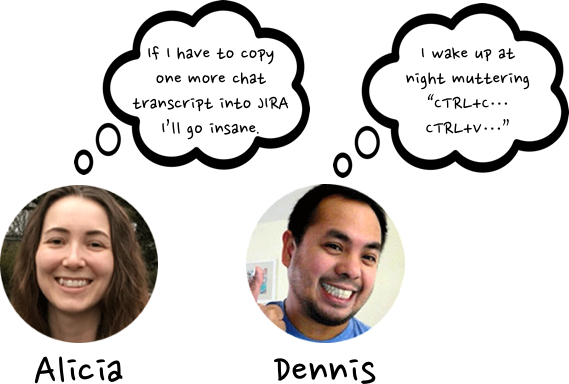
Our weapon of choice: The JIRA-Olark Live Chat integration
The epiphany came when we realized Alicia and Dennis were performing a task that we’d been steadily outsourcing to various integrations—that is, transferring information from chats and chat transcripts to another software system. Bingo—we needed to connect JIRA to our chat system with an integration!
Our expert codesmiths set to work, and before long, our chat agents were armed with the !jira command. Now, a chat agent can enter something like
!jira request for more awesome integrations
into the chat console to instantly and automatically:
- Create a new JIRA ticket with the title indicated (in this case, “request for more awesome integrations”)
- Assign the JIRA ticket to Triage
- Attach a transcript of the current chat to the ticket
- Receive a link to the JIRA ticket, which they then attach to a case note in Help Scout
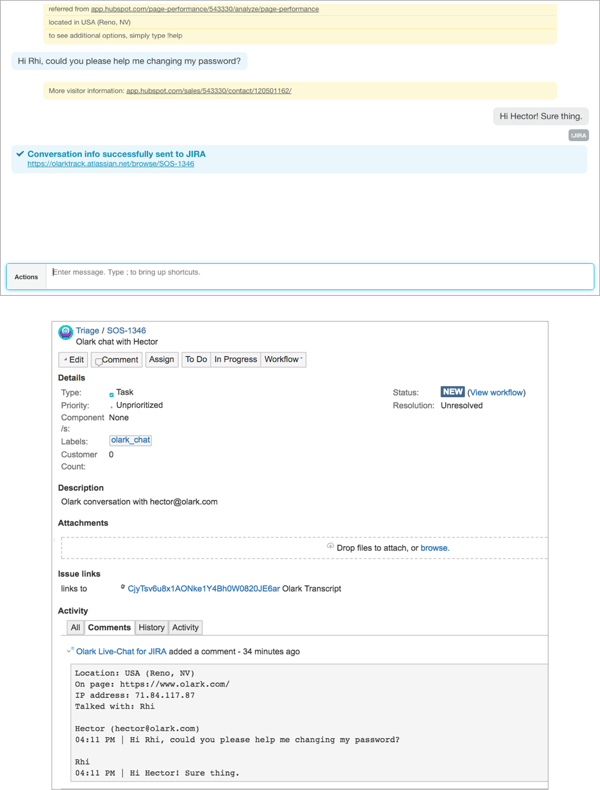
The sword of !jira made quick work of the dragon Copy-and-Paste. Now, Alicia and Dennis can simply log into JIRA to see the issues they need to address, get the background from the chat transcript, and pass complete, detailed information to product engineers.
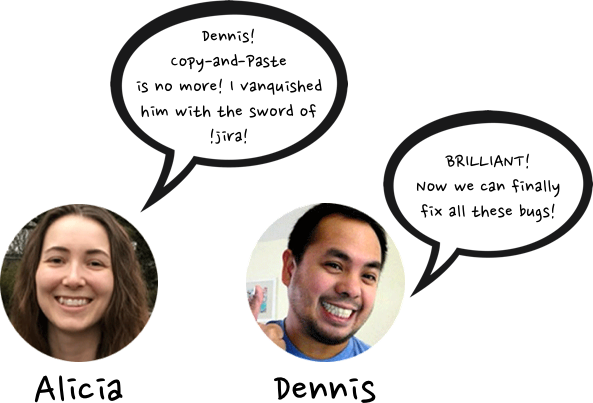
Our gift to you: Your own JIRA-Olark integration!
We kept the !jira command to ourselves for a little while, sharpening and polishing it to a state of glossy perfection. But we know that many of you have your own Copy-and-Paste dragons to slay—so today, we’re releasing this weapon for good into the world.
If you’re on a paid Olark plan and your team uses JIRA, you can enable this new integration right now in your integration settings. Just follow the instructions in our Help Center, and you’ll be saving time in no time.
|
Upgrade your free account, or sign up with a 14-day free trial, to try the JIRA-Olark integration! |
From our team to yours—good luck! Go forth and be human!